SMART SEARCHING
‘Search Operations’ are specific inputs that you put into the Google search bar to narrow down the search results.
-
Every word matters.
Try searching for [who], [the who] and [a who] -
Order matters
Try searching for [blue sky] and [sky blue] -
Capitalisation does not matter
Try searching for [barack obama] and [Barack Obama] -
Punctuation does not matter*
Try searching [red, delicious% apple?] and [red delicious apple] -
*There are some exceptions! $ C# C++ Google +
But not: € © ® ÷ § % £ () or @ ? !

"Social psychological factors"
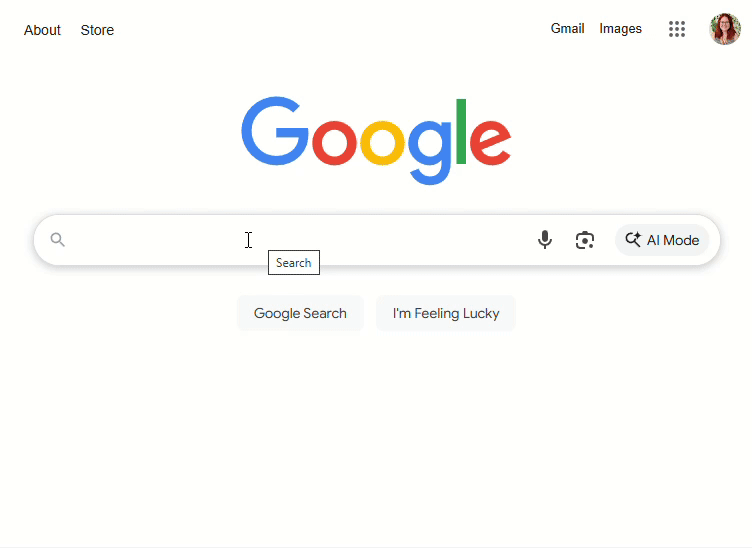
Use this if you are looking for an exact phrase - just add quotation marks.
This will only produce result that contain the exact phrase you search for. It will not include any results that have similar phrases.
You can also ‘link’ two phrases together using a + sign between them. This forces an exact search.
EXACT PHRASES
"Social psychological factors"
Using quotation marks in your search will produce results that contain the exact phrase only.
It will not include any results that have similar phrases.
You can also ‘link’ two phrases together using a + sign between them. This forces an exact search.
EXCLUDE A WORD
apple -Apple UK
Add a dash before a word to exclude it during a search.
This is useful when you are using words that have other meaning.
For example you might search for the term ‘apple’ but only the brand ‘Apple UK’ comes up.
Excluding the word ‘Apple UK’ will brings up results about the word apple in other contexts.
SEARCH FOR SIMILAR
related:twitter.com
This will find sites with similar content to the URL you already know.
This is useful when looking for a web tool or service.
E.g. I want to find another social media that is like twitter.
WITHIN A SITE
Recipe site:theguardian.com
This will look for a keyword within a specific website.
You may be using a site with a lot of different categories within it e.g. theguardian.com. Using this example, I just want to find a recipe that I heard about.
This narrows my search down to just results on the guardian that mention recipes.
DEFINITIONS
define:fool
Along with the definition of a word this will also bring up:
-
Pronunciation tool
-
Translation tool
-
Data about the words usage
-
Data about the words origin
-
Linked phrases
-
Synonyms
MISSING WORD
Largest * in the world
This finds results that link the two terms/phrases, either side of the asterisk, together.
This is known as a ‘wildcard’ as it is looking for any results that tie two words/ phrases together.
This can be useful if you can’t remember a term. It is likely to ‘fill in the blank’.
TEXT ONLY WEBSITES
cache:en.wikipedia.org/wiki/elephant
This will ‘capture’ the website as it is even if live changes are occuring.
Switching to ‘text only’ will strip the content down removing any images, adverts and other content - this often helps them load faster.
This is also good if you want a simpler view of a website.
You can also view source which will give you the websites code.
INFO FROM A CERTAIN LOCATION
Jobs location:basingstoke
Use this to find information that related to a particular location.
For example:
-
Looking for jobs
-
Looking for places to eat
-
Nearby service stations
-
Exhibitions
-
Shops
-
Colleges/Universities
SOCIAL MEDIA
@katyperry or #pride2017
Use the @ symbol to find usernames on social media.
Use the # symbol to find results relating to social media tags.
GROUPED SEARCH TERMS
(fruit OR farm) apple
This helps make searches more specific. It groups terms together in relation to the main search.
For example:
-
Searching just ‘Apple’ brings up anything and everything.
-
Searching (fruit OR farm) will bring up results that contain one or both terms, (fruit AND farm) will only bring up results with both terms.
This dramatically decreases the number of search results.
SMART IMAGE SEARCHES
You can narrow image searches down even further using the ‘Tools’ button.
This lets you filter results by:
-
Size
-
Colour
-
Usage Rights
-
Type
-
Time
At the top there are more filters based off of common searches e.g. drawing, cartoon, baby, art
REVERSE IMAGE SEARCHES
You can upload a saved image or image URL and Google will locate all the places that it has been used on the internet.
This could be used to:
-
Relocate the article you found it in
-
Get an idea of whether an image is an original or copied from elsewhere.
-
To find images that are similar in file type, format and composition.
SPECIFIC FILE TYPES
Elephant filetype: png
Doing this will restrict Google search results to locate the specified suffix.
This could be useful for:
-
Finding downloadable material
-
Finding images with transparent backgrounds (.png)
-
Reports or search papers, as these often come in .pdf format.
EQUATIONS
25 * 340
Google can calculate a range of maths equations ranging from basic to hard.
You can type the equation in full sentences or on your keyboard you can:
-
Use + to add
-
Use - to subtract
-
Use * to multiply
-
Use / to divide
PROBABILITY
Flip a coin or roll a dice
Useful for:
-
Making quick decisions
-
Generating random data
SETTING TIMERS
timer: 5 minutes
Use Google to set a timer or run a stopwatch.
You can also:
-
Mute the timer so it does not play an alarm at 0.
-
Fullscreen the timer.
-
Reset the timer and stopwatches.
-
Set any time frame.
NUMBER RANGES
Camera £300..£500
Separate numbers by two full stops to see results that contain numbers in a given range.
For example, I want to find a camera that costs be between £300 and £500.
You could also search for:
-
Dates
-
Prices
-
Sizes
TRANSLATIONS
Translate elephant into French
Google will allow you to translate any word or phrase. The Google Translate app offers further features like live text translation using the devices camera.
In addition to this you can:
-
Copy the translated text
-
Play it out loud to hear pronunciation
-
Reverse and change language
-
Use a mic to say a word to translate
‘BUT, I WON’T REMEMBER ALL THAT!!!’
Don’t worry - you don’t have to!
You can also use the ‘Google Advanced Search’ page to save you having to remember the search operations mentioned above.

